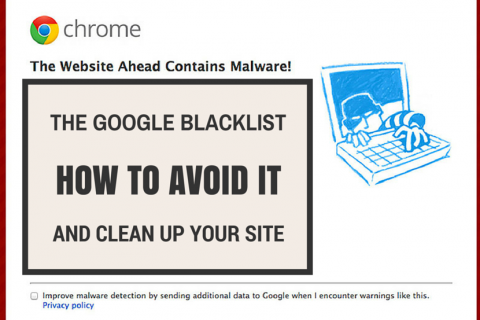How to Avoid the Google Blacklist
WordPress Hacked?
Imagine going to the frontend of your website and noticing that a message tells visitors that the site is potentially unsafe.
How many people do you think are going to proceed to your site?
Not many, that's for sure. In fact, your sales will most likely plummet, along with your visitor counts, social reputation and SEO rankings. It's bad news when this message pops up, and it all has to do with something we call the Google Blacklist. You must learn how to fix this warning, and fast.
On occasion Google sends an email to site moderators depending on what types of files may be getting blocked on your site, but the only way to detect that your site is on the blacklist is to see a warning message or to sign up for Google Webmaster Tools and check the Security Issues area.
What's this Google Blacklist You Speak Of?
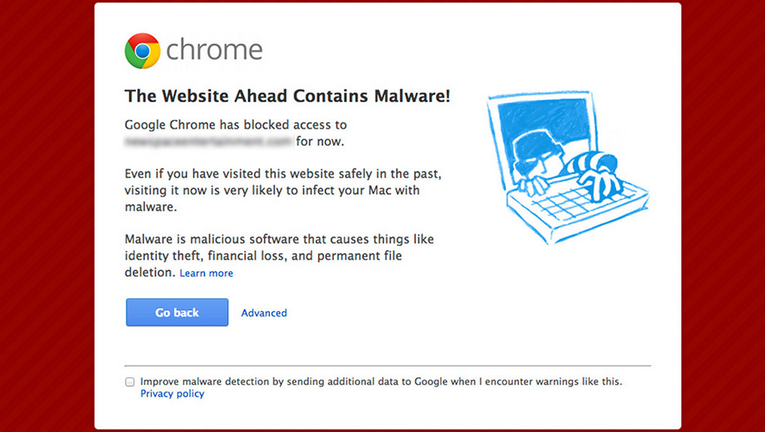
Google doesn't call it a "Blacklist," but the company admits they discount or quarantine around 10,000 website per day, meaning that if your site is targeted it spells bad news for your online business.
Google seeks out sites that may have malicious files or content, which in turn, can hurt the visitors who land on those sites. The Google Blacklist is actually a wonderful idea, protecting users all over the world from downloading suspicious files that could affect their own computers and accounts; however it's tedious and terrifying for a legitimate business to land on the blacklist.
As stated above, when your site is blacklisted, a message pops up before a user is sent to your website. This message reads something like, " This site may harm your computer," then it asks if the visitor would like to proceed, but the red, deadly-looking message is certainly an encouraging warning for users to turn around and never return.
How does your site land on the Google Blacklist?
It generally has to do with those pesky hackers who take advantage of a website security hole and implement a dangerous file to spread it around to people who visit your website. Learn how to figure out whether your site has been hacked or not.
How do you get off the Google Blacklist?
You must resolve the security problem, remove the malicious files and ensure that the attack doesn't happen again for Google to re-crawl your site and determine that the site is no longer a threat to the internet world. Keep in mind, if you're on the blacklist, this should immediately become your first order of business, or your company will feel the consequences.
Other Types of Blacklists
Although Google tends to segregate varying infractions, it's wise to remember that a malicious attacker is not the only item to worry about in terms of being blacklisted by Google. In fact, Google may remove your site from its index due to acts taken by you or someone working with your business. These acts may include trying to deceive Google with sketchy SEO practices, selling links, producing junk content and updating content with automated tools.
That said, keep reading to learn about how to avoid the Google blacklist altogether.
Tips on What to Avoid to Stay Off the Blacklist

Ensure Your Site Security is Virtually Unbeatable
For example, when using a WordPress site, keep your plugins, themes and WordPress versions updated at all times. Non-updated installations leave security holes that hackers prey on. You can also install handy security plugins that perform daily scans, backup your files and block attacks.
Don't Send Links to a Site Filled with Spam
Your external links are as important to you as the links coming into your site, so when Google notices that dozens of your links lead to poor-quality sites, it may block you, or flag you to drop down in the search rankings.
Don't Receive Incoming Links from Spammy Sites
This is a little harder to manage than the links going out of your site, but the reason Google attempts to flag sites with spammy incoming links is because many online businesses, or businesses that work with sketchy SEO companies, litter the internet with incoming links to try to convince the search engines that tons of sites are linking in.
Don't Sell Links from Your Website, or Buy Links to Your Website
Although this practice is not all that easy for Google to detect, buying and selling links to and from your website is a way of the past, and it usually ties into the previous two points, since those links typically have no value to internet browsers.
Refrain from Posting Duplicate or Junk Content
Unrelated or poor content hurts your users and it triggers the search engines to block your site. An easy way to avoid this is to create completely original content that wows your visitors.
Don't Stuff Keywords in Your Content
Although most companies don't do this anymore, keep in mind that Google still tracks how many keywords are crammed into your content, stuffed into your headers and placed in your meta data. It's all about natural keywords that don't repeat or sound silly.
How to Remove Your Website from the Google Blacklist
Since malicious attacks are the primary reason Google puts websites on its blacklist, let's take a look at how you can respond to the dreaded red warning message to get back on track towards gaining back customer trust.
Step 1: Take Measures to Protect Your Site
The first step has nothing to do with removing malicious content from website, since your site is clearly vulnerable and you need to protect it in order to ensure the same attack doesn't happen again. As stated above, WordPress users can maintain updates and install security plugins, but it's also imperative to create complex passwords and usernames, since brute force attacks on login information are often the most common.
Another protection method, which regularly goes unattended to, is to protect and backup your PCs and servers. These both store local data, but a PC or server is still vulnerable to attacks, so your login information may be compromised from an individual computer attack.
Step 2: Clean Out the Bad
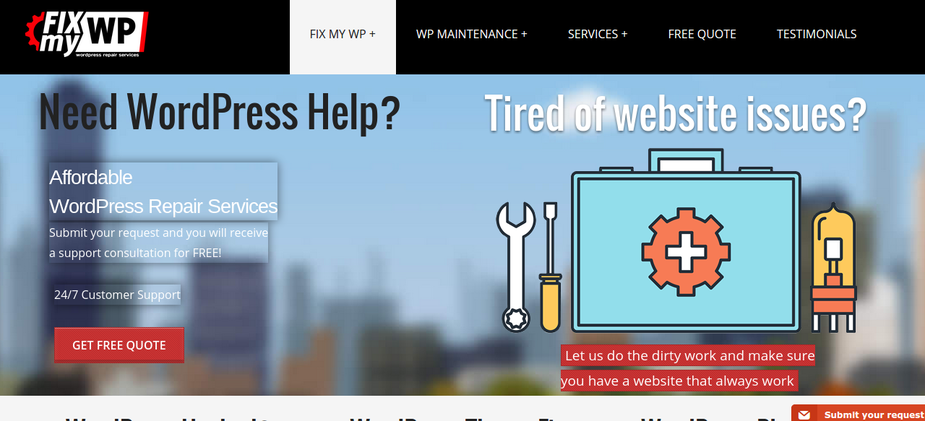
This step all depends on your own technical knowledge. You may have to hire someone to clean up the site for you, but make sure you contact your hosting provider first, since many of these companies are willing to fix your site after an attack. The service may come for free or cost you a fee.
Regardless of who manages the cleanup, you must take your site offline to prevent any further damage from the malicious software. Once offline, scan every user with access to your site. Change passwords for each one and remove new users you don't recognize.
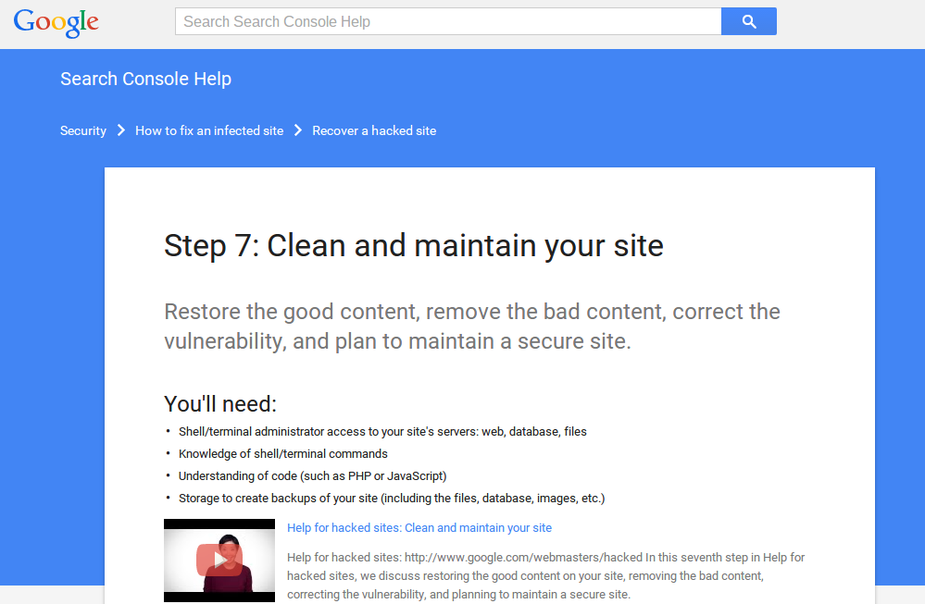
If you'd like to handle the cleanup yourself, use this Google Webmaster Tools Guide to complete the process. However, if someone else resolves the issues, they generally scan your site to identify the malicious files and remove them using whatever malware tools available.
Step 3: Let Google Know You've Cleaned Up the Site
Now that your website is ready to get back where it belongs, you must inform Google that you've taken the appropriate measures to keep your visitors safe.
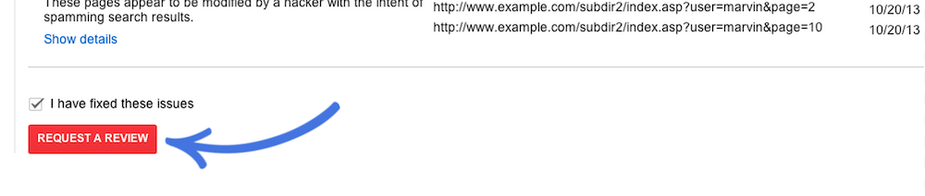
Start by navigating to Google Webmaster Tools. Select the affected site, and click on the Security Issues tab on the left. If your site was blacklisted by Google this area should reveal details. Click on the Request a Review link, which shoots Google a message that you took all the necessary steps to cleaning up your site. Remember that Google Webmaster Tools is a nice way to immediately see if your site has any security vulnerabilities, so we recommend creating an account before any problems happen on your site.
Over to You...
The primary area of the Google blacklist you want to avoid is the scary red page that pops up and tells people to stay far away from your site. This generally has something to do with malware detection, which potentially leads to identify theft, file deletion and financial loss for your users. If you see this warning, take action immedietely.
The other reasons for landing on a blacklist, or getting flagged by Google, rely on the way you run your website, from spammy links to duplicate content. In order to avoid being targeted by Google, refrain from using these techniques altogether.
Now it's your turn to contribute. Let us know in the comments section below if you've ever been blacklisted by Google. How did you respond to this action? Did you hire someone to clean up the mess for you or manage the blacklisting yourself?
In case you find your site blacklisted by Google you must take action as soon as possible in order to keep your search rankings.
FixMyWP.com can help you clean your hacked WordPress site and remove it from Google Blacklist in just a few hours while we will offer you free services for 5 dyas in case you get hacked again.
Get a Free Quote