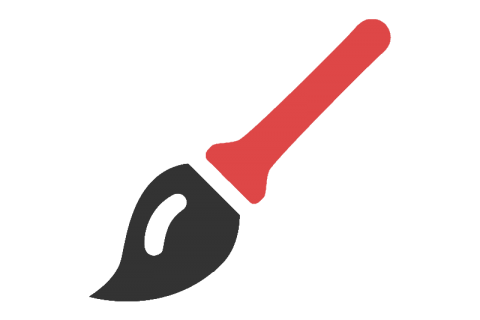Troubleshooting Common Issues on a Multisite Network
Troubleshooting Common Issues on a Multisite Network
Managing a multisite network can be an efficient way of managing several websites under one umbrella. It saves time and resources while allowing the administrator to maintain control over the network. However, like any other network, multisite networks have their fair share of issues that can cause headaches for administrators and users alike. Knowing how to troubleshoot these issues can make a significant difference in maintaining the network, keeping users happy, and avoiding downtime and data loss.
In this article, we will explore common issues that arise in multisite networks and how to resolve them. Specifically, we will discuss how to identify and resolve plugin conflicts, manage user permissions across the network, troubleshoot domain mapping and subdomain/subdirectory setup issues, debug and resolve site or network-wide errors and crashes, troubleshoot network-wide or site-specific themes, and resolve issues with database replication and synchronization. Additionally, we will cover how to fix issues with email notifications and other communication across the network.
Understanding how to troubleshoot these issues is essential for administrators managing a multisite network. Not only can it save time and resources, but it can enhance the user experience and keep the network running smoothly. Let's dive in and explore these common issues in more detail, so you can become more confident in managing and troubleshooting a multisite network.
Identifying and Resolving Plugin Conflicts
When running a WordPress multisite network, plugin conflicts are bound to happen. In fact, according to [WPMU DEV] (https://premium.wpmudev.org/blog/top-13-wordpress-multisite-plugins/), plugin issues are one of the most common multisite problems. But fret not, identifying and resolving these conflicts is not as daunting as it sounds.
Identifying Plugin Conflicts
The first step in resolving a plugin conflict is identifying which plugin is causing the issue. This can be done by deactivating all plugins except for the one causing the trouble. If the issue disappears, reactivate each plugin one by one until the problem reoccurs. Once the problematic plugin is identified, there are several actions that can be taken.
Updating and Deactivating Plugins
The first action is to update the plugin to its latest version, as often plugin updates include bug fixes that could resolve the issue. If this does not work, try deactivating and deleting the plugin, then reinstalling it. Sometimes a fresh install can clear up any issues that may have developed with the plugin.
Finding Alternative Plugins
If the plugin continues to cause problems, it may be time to find an alternative plugin that performs the same function without causing conflicts. Before installing a new plugin, be sure to research it thoroughly and make sure it is compatible with your multisite network.
Creating a Test Environment
Lastly, to prevent future plugin conflicts, it is a good idea to create a test environment where new plugin installations and updates can be tested before being implemented across the entire network. There are several plugins available, such as [WP Safe Updates] (https://wordpress.org/plugins/wp-safe-updates/) and [Multisite Plugin Manager] (https://wordpress.org/plugins/multisite-plugin-manager/), that can help manage plugin updates and activations across a multisite network.
In conclusion, plugin conflicts are a common issue when running a WordPress multisite network, but with proper identification and resolution, they can be easily managed. Remember to update and deactivate plugins, find alternatives if necessary, and create a test environment to prevent future conflicts.
Managing and syncing user permissions across the network
One of the biggest advantages of running WordPress Multisite is the ability to manage multiple sites at once. However, with great power comes great responsibility - specifically, managing user permissions across the network. This task can be daunting, but there are tools and strategies you can use to simplify the process.
Understanding user roles and capabilities
Before you can effectively manage user permissions, you need to understand the different roles and capabilities available in WordPress. These roles range from super admins (who have complete control over the network) to subscribers (who can only view content and leave comments).
Each role also has its own set of capabilities, which determine what actions the person can take on the site. For example, an editor can publish and edit posts, while a contributor can only submit posts for review.
It's important to note that each site on your network can have its own set of roles and capabilities. This can cause issues if you're trying to keep permissions consistent across multiple sites.
Tools for managing user permissions
WordPress Multisite comes with some built-in tools for managing user permissions across the network. For example, the 'Network Admin' dashboard gives you access to a 'Users' menu, where you can view and manage the users across all of your sites.
You can also use plugins like Multisite User Management to simplify the process. This plugin allows you to manage user roles and permissions across your entire network from one central location.
Best practices for syncing user permissions
To ensure that user permissions stay consistent across your network, it's important to establish best practices for syncing user permissions. Here are a few tips:
- Use a consistent set of roles and capabilities across all sites in your network.
- Limit the number of custom roles and capabilities you create, as these can become difficult to manage.
- Regularly audit user permissions across all sites in your network to ensure consistency.
- Use a plugin like Multisite User Management to manage user permissions from one central location.
By following these best practices and using the right tools, you can effectively manage user permissions across your WordPress Multisite network. This will not only make your life easier but will also help ensure that your sites are secure and functional for all users.
Fixing issues with domain mapping and subdomain/subdirectory setup
Domain mapping and subdomain/subdirectory setup are essential to efficiently managing a network of websites. However, these tasks are not always straightforward and can often lead to issues if not configured correctly. In this section, we will provide solutions to common problems related to domain mapping and subdomain/subdirectory setup.
Common issues with domain mapping
- Domain mapping not working: The most common issue with domain mapping is when it doesn't work. A common cause of this issue is when the DNS records are not properly set up. To fix it, ensure that the DNS settings are set appropriately for each domain.
- Domain not resolving: Sometimes, even after setting up domain mapping, the domain does not resolve. This issue is often related to caching plugins or the browser cache. Clearing the cache can often resolve the issue.
- HTTPS and domain mapping issues: HTTPS can cause issues with domain mapping. When you map a domain, the SSL certificate can become invalid. To fix this issue, ensure that the SSL certificate is properly configured for each domain.
Common issues with subdomain and subdirectory setup
- Subdomains not working: When subdomains are not working, it is often because they are not properly configured. To fix this issue, ensure that the subdomain is correctly set up in the DNS records.
- Subdirectories not working: Subdirectories not working can often be caused by incorrect file permissions. To fix this issue, ensure that all files and directories have the proper permission settings.
- Subdirectory conflicts: Conflicts between subdirectories can lead to issues with URL management. To resolve these conflicts, ensure that each subdirectory is unique and does not conflict with any existing directory.
In conclusion, setting up domain mapping and subdomain/subdirectory setup correctly is essential for a healthy network of websites. These tips can help you overcome common issues that arise during the configuration process and ensure your website runs seamlessly. For additional support, check out this guide on configuring domain mapping and subdirectory setup.
Debugging and Resolving Site or Network-Wide Errors and Crashes
As a network administrator, encountering site or network-wide errors and crashes is a nightmare. These technical issues can cause loss of data and reputational damage, leading to lost revenue and disgruntled users.
To tackle these issues, you need to follow some basic steps to identify the root cause of the issue:
Step 1: Identifying the Problem
The first step is to analyze the problem by asking a series of questions about the error or crash.
Examples of questions to ask include:
- When did the problem start occurring?
- Has the problem occurred before?
- Do all or some site pages have the problem?
- Did you make any recent changes or updates to the sites or network?
- Did users report any issues?
Step 2: Isolating the Issue
Next, you need to isolate the issue. Disable all plugins and see if the issue is resolved. If it is resolved, start enabling each plugin one by one - checking the site after each plugin is enabled to identify the conflicting plugin.
If the issue persists even after disabling all plugins, you may need to look at theme conflicts or server-side issues.
Step 3: Fixing the Issue
After identifying the conflicting plugin or identifying the root cause of the issue, the next step is to fix it.
If it's a plugin conflict, you can remove the problematic plugin or look for a suitable replacement. If it's a theme conflict or server-side issue, you may need to contact your host or hire a developer with expertise in those areas.
Step 4: Preventative Measures
To prevent similar issues from occurring in the future, you can take some preventive measures such as implementing regular backups of your site/network and keeping plugins, themes, and core files up to date.
Conclusion
Site and network-wide errors and crashes can be stressful and time-consuming to solve. But with the right approach, you can resolve them effectively and prevent them from happening in the future.
If you need further support or guidance on debugging errors, the WordPress Codex and WPBeginner have useful resources to help you debug and fix common WordPress errors.
Troubleshooting issues with network-wide or site-specific themes
Themes are a crucial element of a WordPress site's design, so when a theme breaks, it can cause significant frustration for website administrators. In a WordPress multisite network, theme issues can be even more daunting because they can affect multiple sites simultaneously. Here are some steps to troubleshoot problems with network-wide or site-specific themes.
Identifying the issue
Firstly, identify whether the theme issue is occurring on a network-wide or site-specific basis:
- A network-wide theme issue will affect all sites in the WordPress multisite network that use that specific theme.
- A site-specific theme issue will only affect one site.
It's essential to determine which type of problem you're dealing with to avoid wasting time trying to fix a site issue that is, in fact, network-wide. Keep in mind that some issues may affect several sites similarly, making them appear network-wide.
Troubleshooting steps
For a site-specific issue, simple troubleshooting steps include disabling all plugins or switching to a default theme like Twenty Twenty-One. If that fixes the issue, it's an indication that the theme is at fault. If that doesn't solve the problem, seek the assistance of a trusted developer or contact the theme's support team.
When dealing with network-wide issues, these additional steps could be helpful:
- Ensure that all themes and plugins on your network are up to date.
- Check for conflicts between the problem theme and other themes/plugins. WP-CLI provides useful tools to help troubleshoot conflicts.
- Use a debug tool like xDebug to identify the error causing the theme failure. You can also check the PHP error log to do the same thing
Final Thoughts
When it comes to fixing theme issues, you will require some patience and troubleshooting skills. However, with these tips, you can narrow down the problem and find a solution faster. Remember to test any changes on your staging environment before deploying them to your production site to prevent further errors.
For more information on WordPress network-wide theme troubleshooting, visit the official WordPress documentation.
Resolving issues with database replication and synchronization
Database replication and synchronization are critical components of any WordPress multisite network. It is important for all the sites within the network to have the same database content and to reflect any changes made across the network almost instantaneously. However, issues can arise that affect database replication and synchronization, resulting in data inconsistencies and errors.
Identifying database replication and synchronization issues
The first step in resolving database replication and synchronization issues is to identify them. Some common signs of replication and synchronization issues include:
- Data inconsistencies across the network sites.
- Missing data or posts on some sites.
- Slow or stalled updates across the network.
- Site-specific database errors.
If you notice any of these issues on your WordPress multisite network, it is essential to investigate them immediately.
Resolving database replication and synchronization issues
Fortunately, there are several techniques you can use to resolve database replication and synchronization issues. Here are some of the most effective ones:
1. Check your configuration settings
One of the most common reasons for database replication and synchronization issues is misconfigured settings. Check that your database settings, replication settings and synchronization settings are all optimized for your specific network. Check with your hosts, review your database's documentation and seek the help of IT professionals if necessary.
2. Verify network connectivity
Database replication requires a working network connection among all the sites with the network, including the main site, web servers and third-party services. Test the network settings and check all components for connectivity issues. If the network connection is lacking, the replication and synchronization will fail.
3. Regular backups
Regular site-wide backups will also assist in identifying common issues earlier on. If an issue arises, having up-to-date databases ready to be restored will save time and potentially retrieve lost data.
4. Leverage tools and plugins
There are various plugins that you can use to help solve complex issues regarding database replication and synchronization. For instance, WordPress plugins like WP Database Backup provide in-depth backups and even replication configurations and monitoring that go beyond what's available through the WordPress tools.
5. Seek professional help
Finally, if you are unable to resolve database replication and synchronization issues on your own, it is best to seek the help of professional WordPress developers or IT professionals who specialize in WordPress database management and configuration.
Conclusion
Database replication and synchronization are essential components of any WordPress multisite network. Identifying and resolving issues associated with this function is critical for maintaining the overall performance of your website(s). With the right monitoring tools and settings in place, you can significantly minimize the risk of problems.
Fixing Issues with Email Notifications and Other Communication Across the Network
One of the main benefits of managing a network of WordPress sites is the ability to communicate with users across multiple sites. However, issues with email notifications and other forms of communication can arise when managing a network.
Here are some common issues related to email notifications and communication across the network:
- Emails not being sent or received
- Emails being marked as spam
- Email recipients not receiving the message
- Communication channels not working correctly
There are several steps you can take to fix these issues:
Check Email Settings
Ensure that your email settings are configured correctly. You can do this by going to Settings > General in the WordPress dashboard and verifying the email address listed in the "Email Address" field. If your email address is correct, verify your SMTP settings in Settings > Email > SMTP.
Use a Third-Party Email Service
Using a third-party email service like Sendgrid, SMTP.com, or Mailgun can help you improve email deliverability rates. These services use a set of best practices and high-end technologies to ensure the emails you send are delivered.
Avoid Common Email Mistakes
It is important to avoid common mistakes while composing an email. You should ensure that the email is formatted properly, and images are optimized for faster loading times. Using a mailtester tool can help you optimize your emails and increase their deliverability rates.
Use Plugins or Services for Communication
There are several plugins and services available that can help you communicate with your users across multiple sites. These include:
- BuddyPress: a plugin that allows you to add social networking features to your website.
- UserPro: a user profile and membership plugin that allows for private messaging.
- Better Notifications for WP: a plugin that enables using customizable email notifications.
Monitor Your Communication Channels
Monitoring your communication channels is crucial in ensuring that any issues are resolved quickly. Regularly check your communication channels like Slack, chatbots, or contact forms to identify any issues and resolve them promptly.
By following these steps and monitoring your communication channels, you can ensure that your users receive the most effective communication experience across your network of WordPress sites.
In conclusion, managing a multisite network can be a daunting task with several potential pitfalls. However, identifying and resolving common issues can save you hours of frustration and troubleshooting. We hope the sections covered in this article will help you effectively manage and maintain your WordPress multisite network.
Identifying plugin conflicts is crucial in ensuring smooth network operation. With several plugins installed, conflicts can arise, leading to site crashes, errors, or poor performance. It's essential to test new plugins on a staging environment before installing them on your live site. And in case of a conflict, you should identify the culprit plugin and either replace it or work with the plugin developers to resolve the issue.
Managing user permissions across the network is another common headache for network administrators. Misconfigurations can lead to users not accessing the correct sites or pages or lack of access to essential features. It's crucial to set up user roles and permissions correctly and sync them across the network to maintain consistency and reduce confusion.
Other common issues include domain mapping and subdomain/subdirectory setup, debugging and resolving network or site-wide errors and crashes, issues with network-wide or site-specific themes, database replication and synchronization, and email notifications and other communication issues. For these problems, we have provided several tips on identifying and resolving them, including using plugin checkers, checking for server issues, and debugging with WordPress' built-in debug/logging tools.
In summary, effectively managing a multisite network requires attention to detail, regular maintenance, and being proactive in identifying and resolving issues. With the information provided in this article, you can now navigate and troubleshoot common issues on your multisite network, ensuring your users have a seamless experience and your network performs optimally.